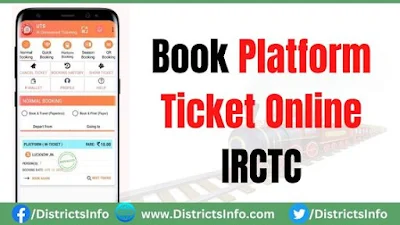
Steps to Book Platform Ticket Online
1) Sign up for the app and fill out the form. Remember to add money to your R-wallet using UPI, net banking, a credit card, or a debit card. People who use the UTS app will get a 3% bonus on their R-wallet charges.
2) On the home page of the app, choose Platform Booking.
3) The app will track your location and present nearby station options.
4) Choose one of the options, Paper or paperless.
5) Choose the station for which you want to purchase a platform ticket, the number of tickets you want to purchase, and your payment method. The app includes Rwallet and other alternatives, such as debit cards and credit cards.
6) Select the Book ticket button
7) After a successful payment, a ticket will be generated, which can also be accessed in your booked history option.
8) Tickets can be viewed by selecting the "show ticket" option on the UTS app.
9) Paper tickets can be printed at the Automatic ticket vending machine (ATVM) or general booking counter using the booking ID obtained in a notice in the UTS app.
10) Cancellations of paperless tickets are not allowed. The app's "Show Ticket" option allows users to show their tickets to the TTE or TC.
2) On the home page of the app, choose Platform Booking.
3) The app will track your location and present nearby station options.
4) Choose one of the options, Paper or paperless.
5) Choose the station for which you want to purchase a platform ticket, the number of tickets you want to purchase, and your payment method. The app includes Rwallet and other alternatives, such as debit cards and credit cards.
6) Select the Book ticket button
7) After a successful payment, a ticket will be generated, which can also be accessed in your booked history option.
8) Tickets can be viewed by selecting the "show ticket" option on the UTS app.
9) Paper tickets can be printed at the Automatic ticket vending machine (ATVM) or general booking counter using the booking ID obtained in a notice in the UTS app.
10) Cancellations of paperless tickets are not allowed. The app's "Show Ticket" option allows users to show their tickets to the TTE or TC.

