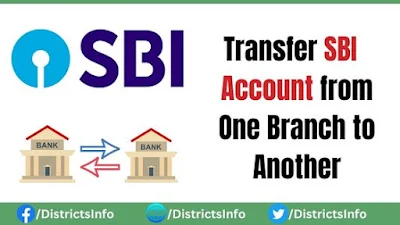
Steps to Transfer SBI Account from One Branch to Another Online
Here is the step-by-step process to change the SBI branch online
Step 1: Visit the SBI Official Website: www.onlinesbi.com
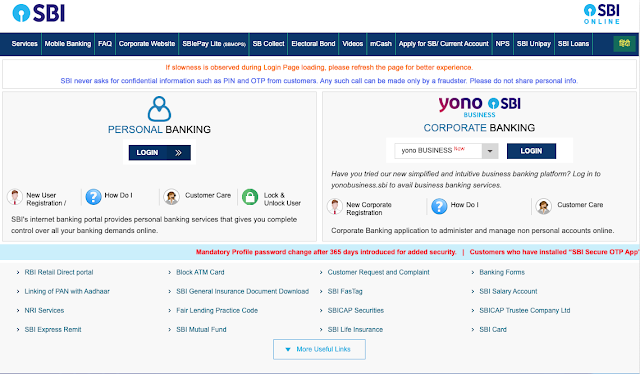
Step 2: Click "Personal Banking" and enter your username and password.
Step 3: A home page will show up on your screen. Click the "e-services" tab at the top of the page.
Step 4: Next, choose "Transfer of savings account" from the list of quick links. On the page, on the far left side.
Step 5: A new page will show up. Choose the account you want to move from.
Step 6: Type in the branch code where you want to move the account, then click "Get Branch Code."
Step 7: The code you put in changes the branch name automatically.
Step 8: Read the terms and conditions and agree to them before you click the "Submit" button.
Step 9: Double-check your account information with the old and new branch codes once the form has been sent. Then click the button that says "Confirm."
Step 10: Your "registered mobile number" gets an "OTP."
Step 11: Enter the "high-security password" and click "confirm." Your account transfer information and the message "Your branch transfer request has been successfully registered" will appear on a new page.
Steps to Transfer SBI Account from One Branch to Another Online through the Yono App
Here is the step-by-step process to change the SBI branch online
Step 1: Open YONO App.
Step 2: Click on the "Services."
Step 3: Next, choose "Transfer of Savings Account."
Step 4: Enter the number of the savings account to be moved and the code for the new branch. Then click Get Branch Name.
Step 5: When the new branch name is shown, click the "Submit" button if correct.
Step 6: Check the details twice and then submit them.

